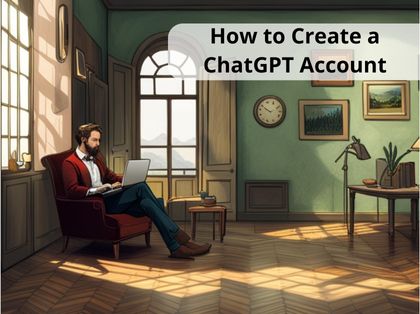
ChatGPT is an advanced chatbot built on the GPT-3.5 and GPT-4 architecture. This AI-based chatbot can have meaningful conversations with users and provide them with the necessary information. ChatGPT has become a popular tool for businesses, students, and professionals who want to save time and automate some of their tasks. In this article, we will discuss ChatGPT login steps, troubleshoot ChatGPT login not working issues, and share Chat GPT alternatives.
The ChatGPT login page is where you enter your login credentials to access the platform. ChatGPT also provides a signup entry on the login page. The URL of ChatGPT login page is https://chat.openai.com/auth/login.
How to create an Chat GPT account
Using Chat GPT is a simple and convenient process. However, ChatGPT isn't accessible to all countries and regions. It is accessible in many developed nations, except for a few countries such as Russia, China, Iran, Egypt, and, unexpectedly, Ukraine. You can check the supported countries and territories listed by OpenAI to see if you can access it.
If you are in the supported area, check the detailed instructions below to sign up to Chat GPT quickly:
Step 1. Got to the official website of OpenAI at https://chat.openai.com/auth/login.
Step 2. Once on the website's homepage, click the "Sign Up" option. This will take you to the signup page.
Step 3. You can use your email address to sign up or quickly continue with your Google account.
Step 4. If you used your email address to sign up, you will set an 8-character password and then receive a verification email in your mailbox. Click on the “Verify email address” to verify.
Step 5. Enter your first and last name on the following page, and click “Continue”.
Step 6. Whatever method you choose, phone verification is required for signup. Select your country, enter your valid phone number, and click “Send code”.
Step 7. Enter the 6-digit code you received on your phone.
Step 8. Once done, you will successfully create an account on ChatGPT. You can use it for free.
How to log in to ChatGPT
Once you've created an account, logging into ChatGPT is quick and easy. Here's how to do it:
Step 1. Go to the ChatGPT login page at https://chat.openai.com/auth/login. Click the “Log in” button.
Step 2. Choose your login method and complete the login procedure:
Email address: Provide your email address and click on Continue. You'll then be directed to a page where you can enter your password. After entering your password, click on Continue.
Continue with Google: Select Continue with Google, follow the onscreen instructions to log in to ChatGPT using your chosen account.
Continue with Microsoft account: Select Continue with Microsoft account, follow the onscreen instructions to log in to ChatGPT using your chosen account.
Step 3. Once you've completed these steps, you'll be logged into ChatGPT and can start using the interface.
How to use ChatGPT
Using ChatGPT is easy. Once logged in to the platform, you can chat with the AI language model. You can ask ChatGPT any question, and it will provide you with the best answer possible. You can also engage ChatGPT in a conversation or ask for its opinion.
Why is ChatGPT Login Not Working
ChatGPT operates as a web service and is subject to the same server problems and connection issues that can prevent users from logging in. If you are unable to access the login screen or create an account, there might be many reasons:
Wrong username or password
The server error
The browser incompatibility issue
Unstable internet connection
Others
How to solve if you can’t login to ChatGPT
If ChatGPT login is not working, try the methods below to fix it.
Method 1: Make sure your login info is accurate
The wrong login info you entered might cause login failure on ChatGPT. Sometimes, you might enter the incorrect password if you choose to log in with an email address. Then, you can reset your password and log in again.
If you can’t log in to ChatGPT, check the Chat GPT server status from its official site, as server downtime can cause login issues.
Check your internet connection, as a poor connection can cause technical errors.
Method 4: Use a VPN
If your internet connection is stable, consider using a VPN to access ChatGPT.
You may also clear the site data to see if the login issue can be solved. To clear site data from your browser, follow these steps:
Step 1. Tap on the three dots in the top right corner, and select Settings.
Step 2. Tap on Privacy and security > Cookies and other site data.
Step 3. Scroll down and tap on See all site data and permissions.
Step 4. Search for OpenAI in the top right search bar.
Step 5. Tap on the delete icon > Clear.
To fix the Chat GPT login issue, try to clear the cache of your browser by following these steps:
Step 1. Open Chrome browser, and tap on the three dots in the top right corner.
Step 2. Click More tool > Clear browsing data.
Step 3. Choose a time duration and check the boxes next to Cached images and files and Cookies and other site data.
Step 4. Tap on Clear Data.
If clearing your browser cache and site data doesn't resolve the issue, you can disable your browser extensions, as they might conflict with Chat GPT. Follow the steps below.
Step 1. Open your browser, tap the three dots in the top right corner, and select Settings.
Step 2. Tap on More tools > Extensions.
Step 3. Disable all extensions one by one.
If the above methods do not work, restart your device, as restarting can often fix minor bugs.
As ChatGPT is super trending, many developers and companies have created tons of AI tools to replace or add additional value to ChatGPT. If you cannot solve the Chat GPT login issue, use ChatGPT Sidebar - a great alternative to ChatGPT.
ChatGPT Sidebar is an AI assistant based on ChatGPT’s API. It serves as a sidebar, allowing you to access ChatGPT while browsing any website.
ChatGPT is an advanced AI language model that can help you answer questions, engage in conversations, and provide opinions on various topics. Following the steps outlined in this article, you can create a ChatGPT account, log in, and use the platform to access its features. If you experience login issues, try the troubleshooting steps outlined in this article or contact customer support for assistance. Additionally, consider exploring ChatGPT alternatives to find the best AI language model for your needs.
