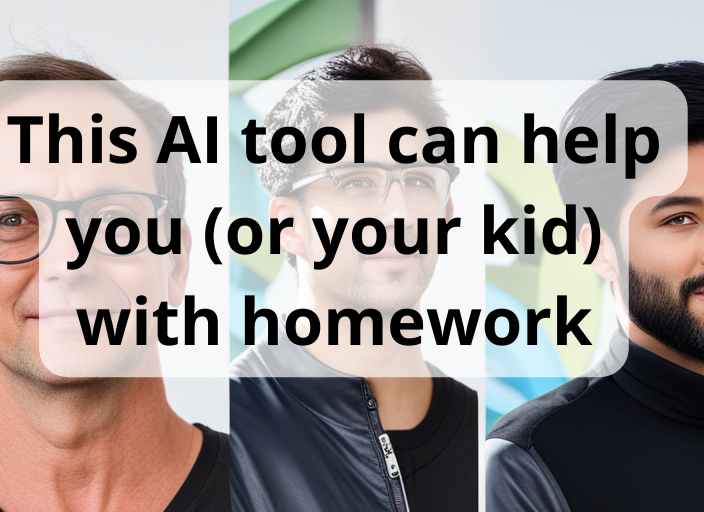
Artificial intelligence is having a moment. AI chatbots like ChatGPT are getting a ton of attention right now, and rightfully so. You can ask an AI bot pretty much any question and get a plausible answer, though it may not be accurate.
While everyone is trying to decide just how powerful AI is and whether or not it will replace their job, there are examples of AI tools that, if used in the right context, provide an invaluable service.
Google's mobile app Socratic is a perfect example. Students can use the app to scan questions with their phone's camera, and a few seconds later get an answer.
It's a powerful studying tool that could help students double-check their homework, or get across the last hurdle if a question or formula just isn't making sense. And using the app is as easy as using Snapchat or talking to Siri.
How to use Google's Socratic app to help with your homework
The Socratic by Google app is available for Android devices and the iPhone. You can download it for free from the Play Store for Android phones or the App Store for the iPhone.
After the app is installed, you'll be asked to sign in to a Google account the first time you open it. Once you're signed in, follow the prompts to grant the app all of the required permissions so it can run. One such permission is access to your device's camera.
Socratic can be used for more than scanning math equations and calculating the answer. It can be used on mathematical word problems, to answer questions about science, or even to give you insight into a book.
The easiest way to see how Socratic works is to use the example questions that are built into the app. Each time you launch the app it'll appear as if the camera app is open, with a yellow box near the top of the screen and a shutter button at the bottom.
Just above that shutter button in the Android app you'll see "Try an example." Select it to view a built-in list of questions that the app can answer.
For iPhone users, you'll need to tap on the menu button in the top-left corner of the screen to slide out the menu, then "Try an example."
A page of four questions will show up, with a tool that looks and works a lot like an image-cropping tool. Drag the four corners of the tool to highlight a single question, then tap the Go button at the bottom of the screen. A few seconds later, you'll get an answer to the question, along with an explanation of the steps taken to get the answer.
That's easily my favorite part of the app -- it doesn't just pump out answers, giving students a way to cheat on their homework instead of learning, but it walks them through each step, explaining how and why it's taken each, and then gives the answer. (Like Wikipedia, Socratic is a useful resource rather than an infallible source of answers. See the end of this piece for more.)

There are three different ways to ask Socratic a question. The default method is to take a photo and use the same steps you went through when trying the included examples. However, you can also type a question or use your phone's microphone to use your voice and dictate the question. From the default camera view, swipe left or right to use the alternative entry methods.
When using the camera, the easiest way to quickly get results is to use the yellow box that's on your phone's screen to capture your specific question. In my testing, Google's AI did a good job of identifying what's inside the box and automatically cropping the image down to exactly what was needed.
After taking the photo, submit the question and wait a second or two while Socratic does its magic. When it's done, you'll get an answer and explanation.
Ideally, Socratic will be a tool students use to check their work, or as a means of getting guidance when they're stumped on a specific problem, and not as something to do their homework for them.
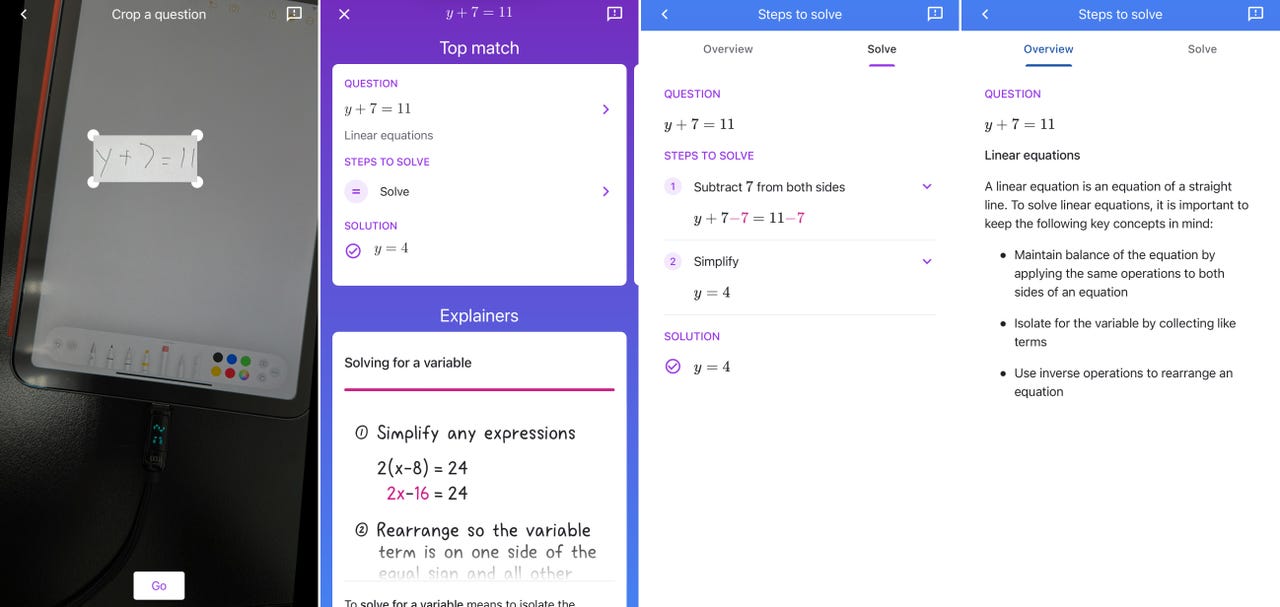
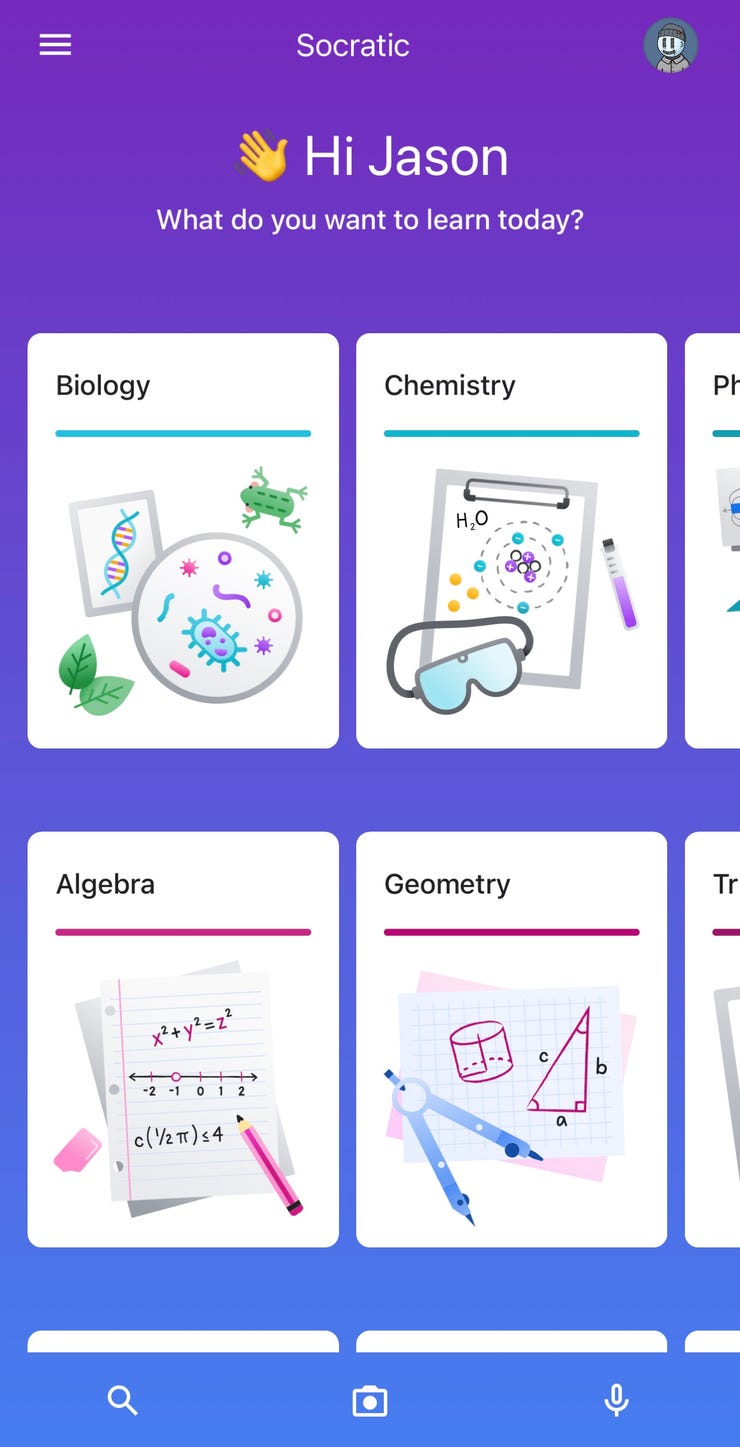
When using the Android and iPhone version of the Socratic app side by side, I noticed the iPhone app has a lot of extra information and tutorials you can pull up on demand for more research and learning.
If you swipe up from the bottom of the screen in the iPhone app, you'll be presented with cards for various classroom topics like biology, chemistry, geometry, and even US history. As you tap each card you can narrow down the information at your fingertips by continuing to select cards that are specific to the area you're studying.
It cannot. And that's a good thing. ChatGPT and similar tools can write essays and long-form answers for you, but where's the fun in that? Not to mention those same tools can have plagiarism issues.
In my brief testing, they seemed to be mostly accurate. However, when using the example question about raising the piano, there were multiple options for an answer. The difference seemed to be due to how the AI tool analyzed the sentence.
