
Are you curious about a revolutionary AI program that can generate high-quality images from text descriptions? Look no further than Midjourney, which is causing a stir in the world of artificial intelligence. Midjourney AI Art generator program uses cutting-edge technology to create images with a unique artistic style, unlike DALL-E 2 and Stable Diffusion.
Midjourney is designed to create images with its very unique style, making it an ideal tool for artists and creatives who want to express themselves through their work. In this blog post, we’ll take a deep dive into what Midjourney is, how it works, and how you can access and use it to explore your creative side.
Midjourney is an independent research lab that has been making waves in the world of artificial intelligence with its eponymous AI program. The program is designed to create images from textual descriptions, much like OpenAI’s DALL-E and Stable Diffusion. While the underlying technology is speculated to be based on Stable Diffusion, Midjourney’s creators have developed their own unique style for the generated images that have garnered a lot of attention from both AI enthusiasts and artists alike.
The tool is currently in open beta, having entered this phase on July 12, 2022. Since then, it has been attracting a growing number of users who are fascinated by its capabilities. With Midjourney, users can create artwork using Discord bot commands, making the process of generating images quick and easy.
David Holz, the co-founder of Leap Motion, is the driving force behind Midjourney. Holz is a well-known figure in the tech industry, having co-founded Leap Motion in 2010. Leap Motion is a company that produces motion-sensing technology for computers and virtual reality headsets.
Midjourney first debuted on March 14, 2022, when the discord server was launched with a request to post high-quality photographs to Twitter/Reddit for the system’s training. The company has been working tirelessly to improve its algorithms and has released new versions every few months. Version 2 of their algorithm was launched in April 2022, followed by version 3 in July of the same year. On November 10, 2022, the alpha iteration of version 4 was released to users.
Although the working concept of these image generation tools is very similar, the results produced differ greatly from model to model, and one needs to find the right model that works for them.
While Midjourney and DALL-E 2 both deliver exceptional quality, there is a significant difference in the style of images they generate. Images generated by DALL-E 2 are more photo-realistic. On the other hand, Midjourney chases after a more artsy style.
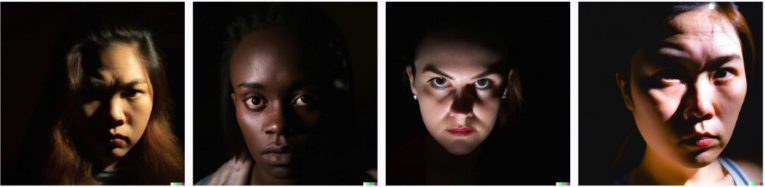
Dalle 2 Prompt : a woman staring straight into the camera with cinematic lighting, chiaroscuro

Although it lacks the very useful inpainting and outpainting features provided by DALL-E 2, Midjourney is more precise and accurate in creating detailed images.
Stable Diffusion vs MidjourneyMidjourney works better straight out of the box with less prompt tinkering required compared to Stable Diffusion, while the latter has the benefit of being Open Source and hence can be trained with specific datasets to get what you want.
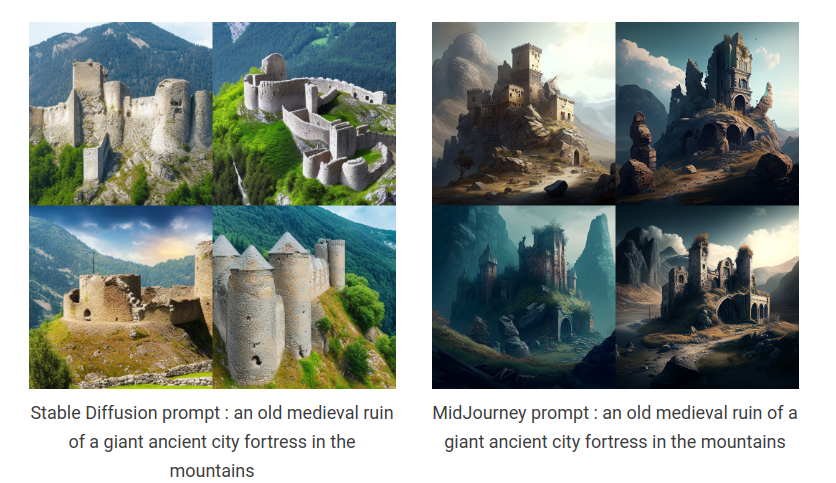
As Midjourney also comes with a subscription plan, Stable Diffusion will be a great choice if you are on a budget.
Midjourney certainly has the upper hand with the quality of images it produces. Also, Midjourney art styles are sought-after by artists is also one of the biggest reasons for it gaining such popularity in a short amount of time. But still, all these models are in the beta phase and continuously evolving.
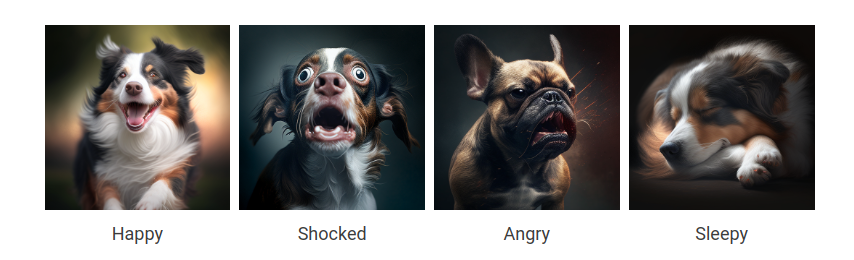
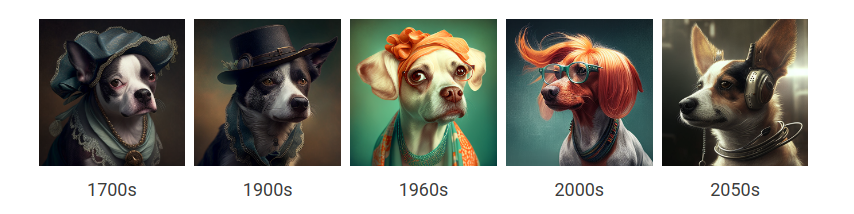
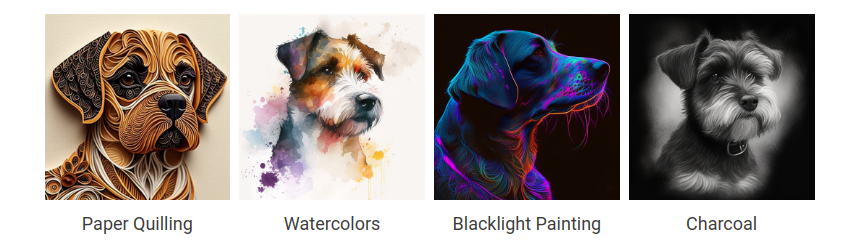
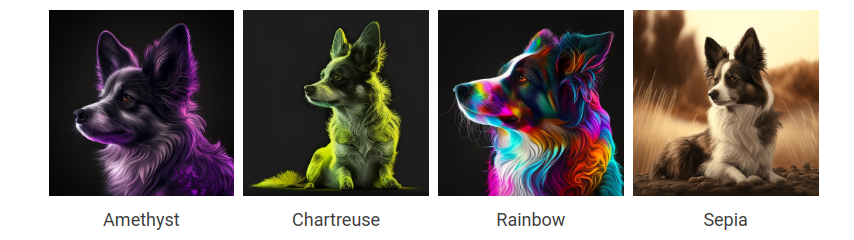

Currently, MidJourney can only be accessed on the discord server, so to start using it, you need an account on the discord.
First, visit the MidJourney website and click on the join beta program.
After this, you need to accept an invite to the Midjourney discord server. Now open your discord app and click on the boat shape icon of the MidJourney server. You can join any newcomer room with the name “newbie”.
Use the prompt with the “/imagine” command and start creating images from your imagination and get the result from MidJourney.
Unleash the Artist in You!
Prompts are the game for generating unique and exciting images with the Midjourney Bot. They provide a text description of the image that you want to create and guide the bot in its generation process. Whether you want a photo, painting, or doodle, the prompt can help the bot produce the exact type of image you desire. The prompts are used with the “/imagine” command.
Basic prompts are as simple as a single word, phrase, or even an emoji. The bot does not understand grammar or sentence structure, so word choice matters. More specific synonyms work better than generic ones, and fewer words mean each word has a more powerful influence
In Midjourney prompts, to ensure the bot generates specific details. Think about the subject, medium, environment, lighting, color, mood, and composition. Anything left unsaid will be randomized.
Advanced prompts can include one or more image URLs, multiple text phrases, and one or more parameters. Image URLs can be added to a prompt to influence the style and content of the finished result, and parameters can change how an image generates, such as aspect ratios, negative prompts, models, upscalers, and more.
It is also essential to focus on what you want in the image instead of what you don’t want. If you don’t want a cake at a party, instead of saying “no cake” in the prompt, try advanced prompting using the “–no” parameter to put “no cake” as a negative prompt.
Details matter in prompts and anything left unsaid will be randomized.
Parameters are options added to a prompt that can change how an image generates in Midjourney. These parameters can change an image’s aspect ratios, switch between different Midjourney model versions, and alter which upscaler is used, among other things. Parameters are always added to the end of a prompt, and multiple parameters can be added to each prompt.
Basic parameters include aspect ratios, chaos, negative prompting, rendering quality, seed, stop, style, and stylize. We will explore some essential parameters.
Midjourney periodically releases updated versions of its models to enhance efficiency, coherence, and image quality. Each model has its own strengths and is designed for specific types of images.
A model can be selected for a generation job by adding its respective parameter at the end of the image prompt. The available models are:
Niji: an alternative model focused on anime-style images, specified by using “–niji”.
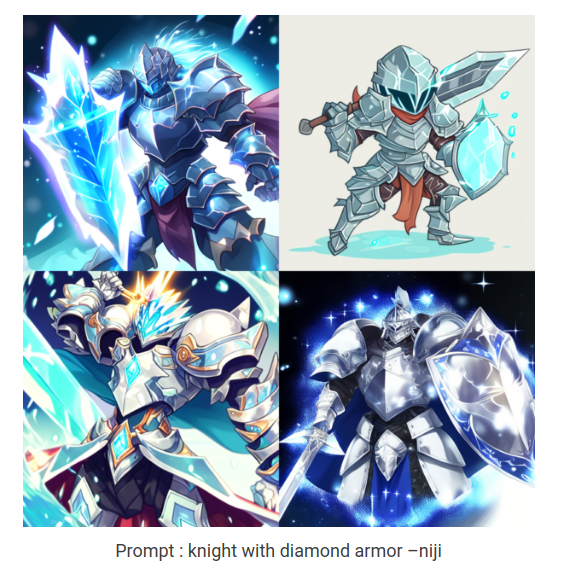
High Definition: an early alternative model that produces larger, less consistent images. This algorithm may be suitable for abstract and landscape images, specified by using “–hd”.
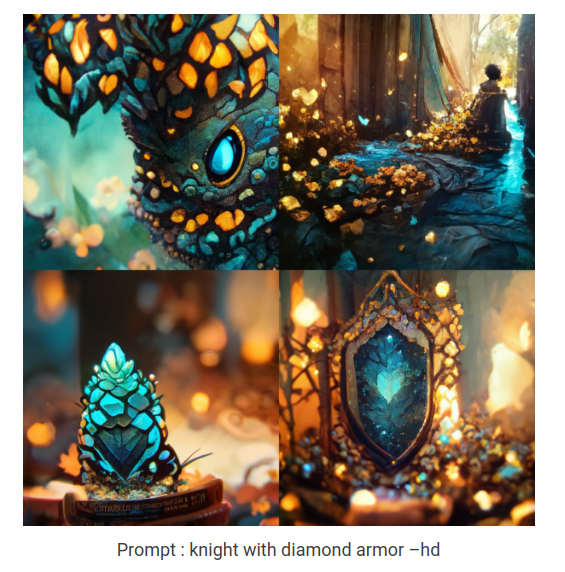
Test: a special test model provided by Midjourney, specified by using “–test”.
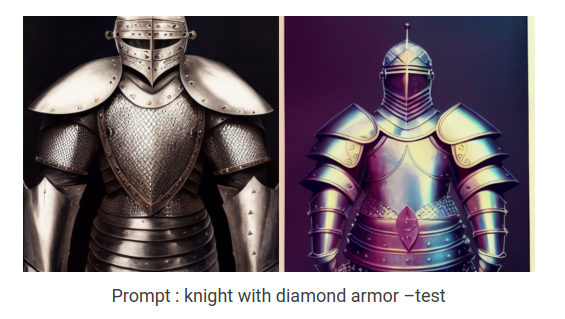
Testp: a special photography-focused test model provided by Midjourney, specified by using “–testp”.
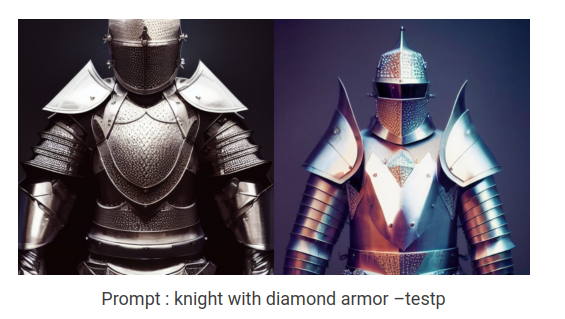
Version: users can choose to use earlier versions of the Midjourney algorithm by specifying the version number (1, 2, 3, or 4) or by using the shortcut “–v” followed by the version number. The current Midjourney V4 is the default setting.
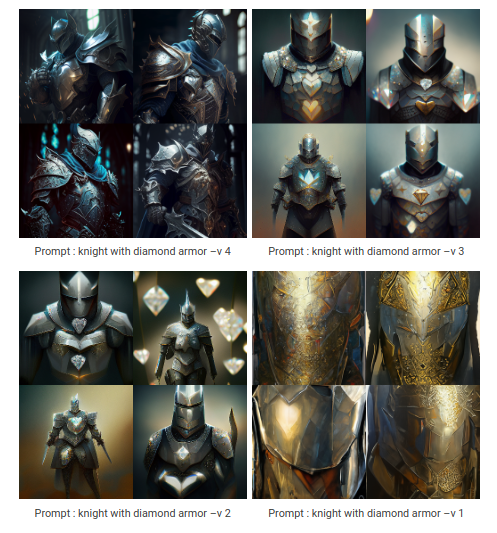
Midjourney generates a grid of low-resolution image options for each generation job and provides an upscaler for increasing the size and adding additional details to any grid image.
Multiple upscale models are available for upscaling images:
Uplight: an alternative “light” upscaler that results in an image closer to the original grid image. The upscaled image is less detailed and smoother. This upscaler can be selected using the “–uplight” option.
Detailed Upscaler: The Detail Upscaler enhances an image to 1024px x 1024px size by incorporating numerous intricate details. Furthermore, by clicking the Upscale to Max button, images upscaled with the detailed upscaler can be further upscaled again to a final resolution of 1664px x 1664px. The Detailed Upscaler is the default option for Midjourney Model Versions V1, V2, V3, and hd.
Upbeta: an alternative beta upscaler that results in an image closer to the original grid image. The upscaled image has significantly fewer added details. This upscaler can be selected using the “–upbeta” option.
Upanime: an alternative upscaler specifically trained to work with the “–niji” Midjourney Model.
The seed number is a critical component of the Midjourney bot’s algorithm. The seed number creates a field of visual noise that serves as a starting point for generating the initial image grids. While seed numbers are generated randomly for each image, users can also specify a particular seed number using the “–seed” parameter.
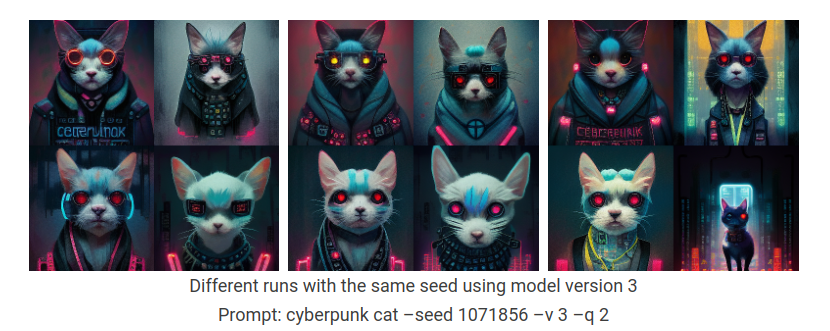
Seed can be any whole number between 0 and 4294967295. The same prompt+seed+parameters in Model Versions 4 and niji will produce identical images. The previous models are non-deterministic and will produce similar, not identical, images.
The Stylize parameter, denoted by the “–stylize” or “–s” parameter, influences how strongly the bot applies its training in artistic color, composition, and forms. By adjusting the Stylize parameter, users can create images that are both true to the prompt and artistically compelling
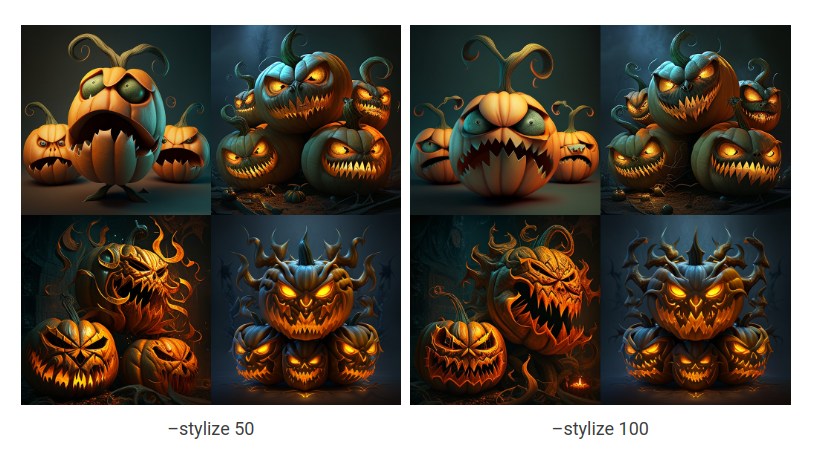
Low Stylization values produce images that closely match the prompt but are less artistic. High Stylization values create images that are very artistic but less connected to the prompt.
It’s important to note that different Midjourney Version Models have different stylize ranges. Therefore, users must be mindful of the version they are using and the range of Stylize values available.
Variations
Each midjourney image generation job created generates 4 images using the prompt. Once the images are generated, under the job, there are various buttons. If the results are not upto your liking, you can use the 🔄 button to regenerate all the images, and if you like any particular image, you can use the V1, V2, V3, and V4 buttons to generate variations of that respective image (from left to right and top to bottom).
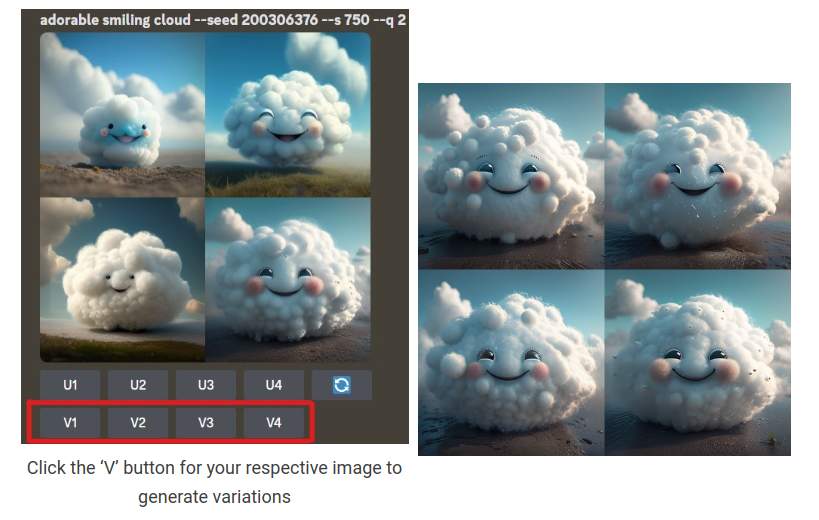
Image blending in Midjourney allows users to quickly upload 2–5 images and merge them into a new, unique image.
To use the command, simply type the ‘/blend’ command followed by the images you want to merge. You can upload up to five images in total, and the blended image will be generated based on the concepts and aesthetics of each input image.
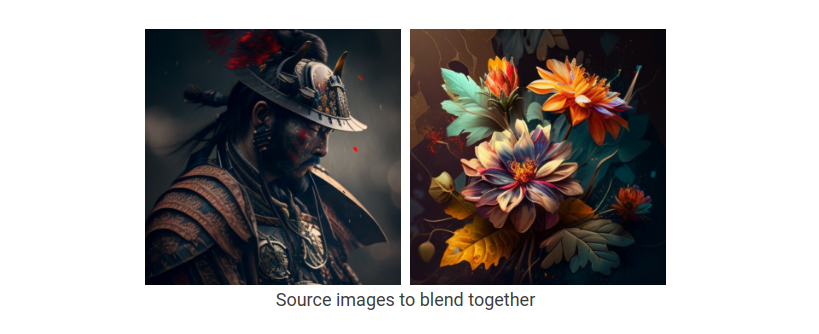
The /blend command includes several options for customizing your blended image. You can use the optional dimensions field to select between a square aspect ratio (1:1), portrait aspect ratio (2:3), or landscape aspect ratio (3:2). You can also add custom suffixes to the end of your “/blend” prompt, just like with any other “/imagine” prompt.
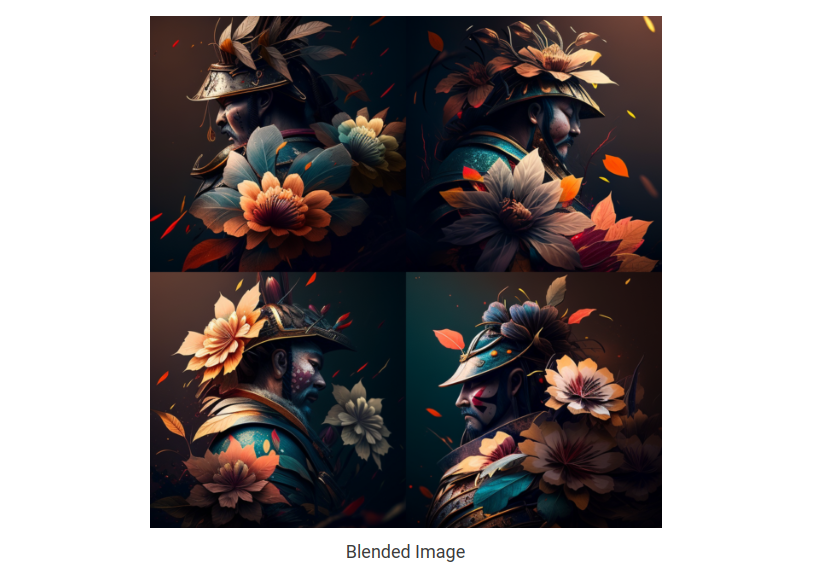
You can also use text prompts with the original images to guide the blended output. However, you must use image prompts and text with the ‘/imagine’ command instead, as discussed in the advanced prompts section above.
Midjourney routinely releases new versions to enhance efficiency, coherency, and quality. Still, other models can be accessed by using the “–version” or “–v” parameter or through the “/settings” command, which allows users to select a model version. Each model performs differently, with some excelling in certain areas like handling image prompts or complex prompts with multiple characters or objects.
The latest model is Midjourney V4, which is the default. Midjourney V4 features advanced functionality like image prompting and multi-prompts. It has more knowledge of creatures, places, and objects and is much better at getting small details right. Additionally, it supports three slightly different “flavors,” styles 4a, 4b, and 4c, with slight stylistic tuning tweaks.
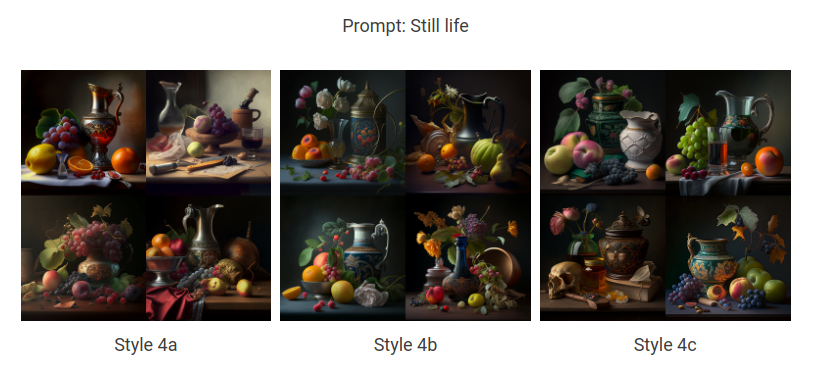
The previous visions of the midjourney models (v1,v2, and v3) are also available. These models excel in different types of images and have varying degrees of coherency.
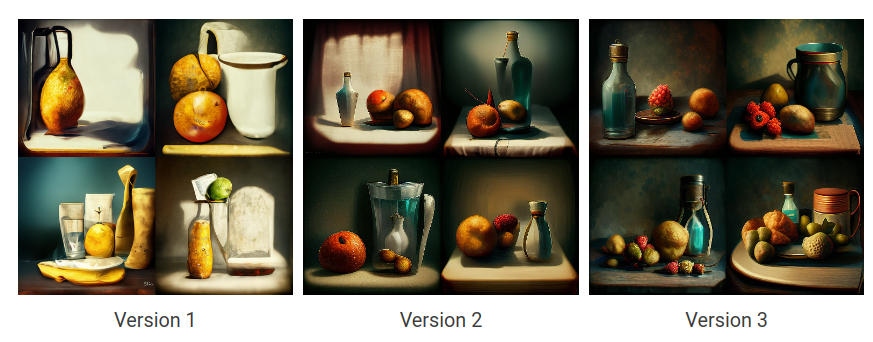
The Niji model is a collaboration between Midjourney and Spellbrush, specializing in producing anime and illustrative styles.
Midjourney also offers temporary test models that are released for community testing and feedback. Currently, two test models are available, “–test” and “–testp”, which can be combined with the ‘–creative’ parameter for more varied compositions.
Remix is a feature that allows users to change prompts, parameters, model versions, or aspect ratios between variations. It can help modify the setting or lighting of an image, evolve a subject, or achieve tricky compositions.
Note: Remix is an experimental feature that may change or be removed anytime.
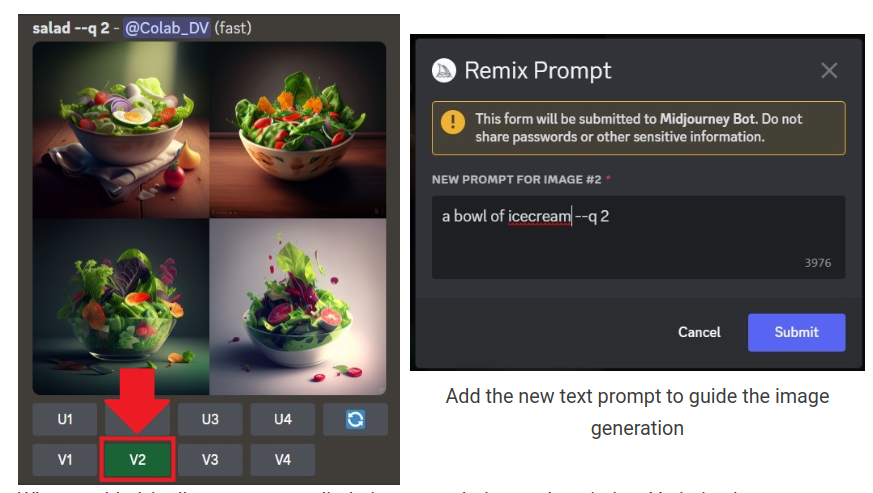
To use Remix, activate it with the “/prefer remix” command or by using the “/settings” command and toggling the 🎛️ “Remix Mode” button. Remix changes the behavior of the variation buttons (V1, V2, V3, V4) under image grids.
When enabled, it allows users to edit their prompt during each variation. Variation buttons turn green instead of blue when Remix is enabled. You can also switch Model Versions when using Remix. To create a standard image variation while Remix is active, avoid modifying the prompt in the pop-up window.
Remix results in a new image generated with influence from the original image. Users can change aspect ratios with Remix, which will stretch an image. However, it will not extend the canvas, add missing details, or fix a bad crop.
Remaster
The Remaster feature is a useful addition for those who have previously upscaled images with the V1, V2, or V3 Model Versions. By utilizing the “–test” and “–creative” parameters, Remaster can upscale an image once again while blending the composition of the original image and the increased coherency of the newer ‘–test’ model.
To use Remaster, simply click on the 🆕 Remaster button located below the original upscale. For older jobs, you can use the “/show” command in Discord to refresh them.
It’s important to note that Remaster only works on aspect ratios up to 2:3 or 3:2. It may also yield inconsistent results with multi-prompts and does not work with image prompts.
The “/info” command displays information about your account, current mode settings, subscription plan, and any running jobs.
Some of the settings and parameters we discussed, like model version, style value, quality value, and upscaler version, can be set globally by using the “/settings” command.
By utilizing the “/show” command along with the unique Job ID, it is possible to relocate a job to a different server or channel, recover a job that was lost, or update an older job by creating new variations, increasing the size, or incorporating newer parameters and features. You can find the job id in your profile on the website.
Midjourney is a revolutionary AI program that has taken the world of artificial intelligence by storm with its unique style of generating high-quality images from text descriptions. Unlike its competitors, Midjourney has developed its own distinct style that is ideal for artists and creatives. With its easy-to-use Discord bot commands, users can create artwork quickly and efficiently.
With its vast possibilities, Midjourney is a tool that can help bring out the artist in anyone. If you’re interested in trying out Midjourney, simply join their beta program and start creating!
Explore the AI art generation landscape further, and check out the other topics we have covered.
