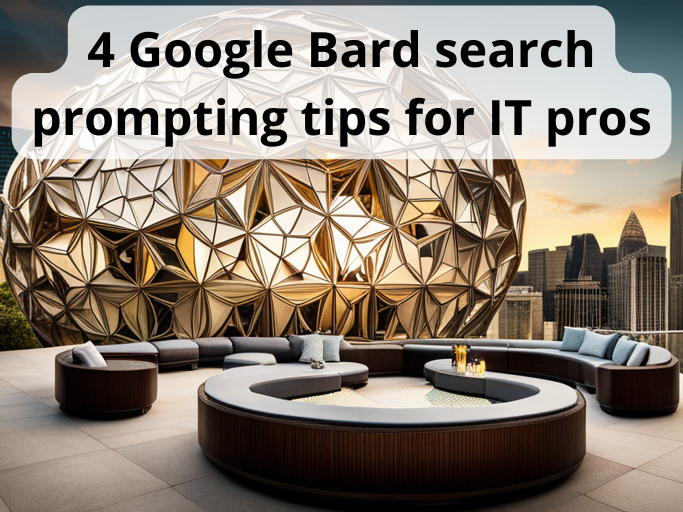
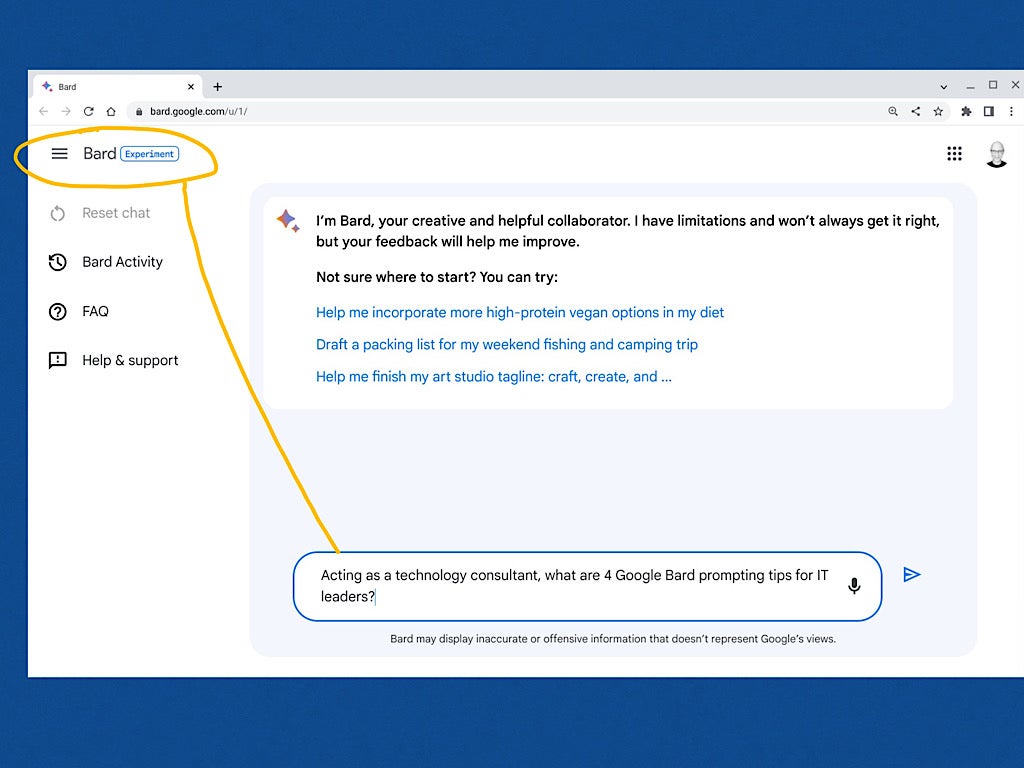
The Google Bard experimental chatbot gives IT pros the opportunity to explore generative artificial intelligence capabilities. IT pros who treat Google Bard as an exploration engine — i.e., a way to gather and explore information and generate relevant text — may significantly shorten the time it takes to research and produce paragraphs about all sorts of products, processes and topics.
After learning how Bard differs from Google Search and other chatbots, follow four tips for getting the most out of Bard. Note: Most users can benefit from these tips, though the examples are focused on IT folks.
The Bard chat experience works differently than Google search. While a Google search query relies on a single set of keywords, Bard accepts prompts in natural language: You enter a sentence or full paragraph to convey what you want. And, while google.com treats every search as a single, one-time query, bard.google.com allows you to delve successively deeper with added prompts that refer to and expand on prior responses.
Google Bard is internet connected unlike many chatbots that can only respond with historical content gathered through 2021. Ask Google Bard about current events, weather or sports, and the system should provide an accurate response.
But where a search engine delivers either an answer or a list of links, Google Bard might be considered an exploration engine you use to move a few steps beyond the results of a simple search.
While this sort of system can support many types of tasks, IT leaders might find Google Bard especially useful to help identify solutions, suggest sequences (e.g., “Can you provide a 4-step process to improve security?”) and draft text. Bard can generate each of these as well as create suggested communications and presentation outlines.
To experiment with Bard, you need to go to bard.google.com and join a waitlist with an individual Google account. As of May 2023, access to Bard remains available only to individual accounts, not organizational Google Workspace accounts.
After Google grants you access, you may chat with Bard while signed in to your Google account in a browser at bard.google.com.
Google Bard may be useful in any sort of hardware or software selection process, but make sure to add context and details to your prompt that you might otherwise omit when talking to a colleague. For example, if you were to ask a colleague to research office printer options, you might note that things like speed, color and duty cycle, also known as the number of pages per month, are all important. Note these key features in your request, just as you would with a colleague:
“Suggest a few printers that print in color, at a speed of at least 30 pages per minute, that also have a duty cycle of 7,500 pages per month.”
You also will want to provide Bard context that your colleague might reasonably be expected to assume such as that you are selecting a printer for an office environment (Figure A) or used by an individual:
“I am trying to select a printer to be used in a branch office of a global company, where it will be shared by a team of people. Can you suggest a few printers that print in color, at a speed of at least 30 pages per minute, that also have a duty cycle of 7,500 pages per month?”
Figure A
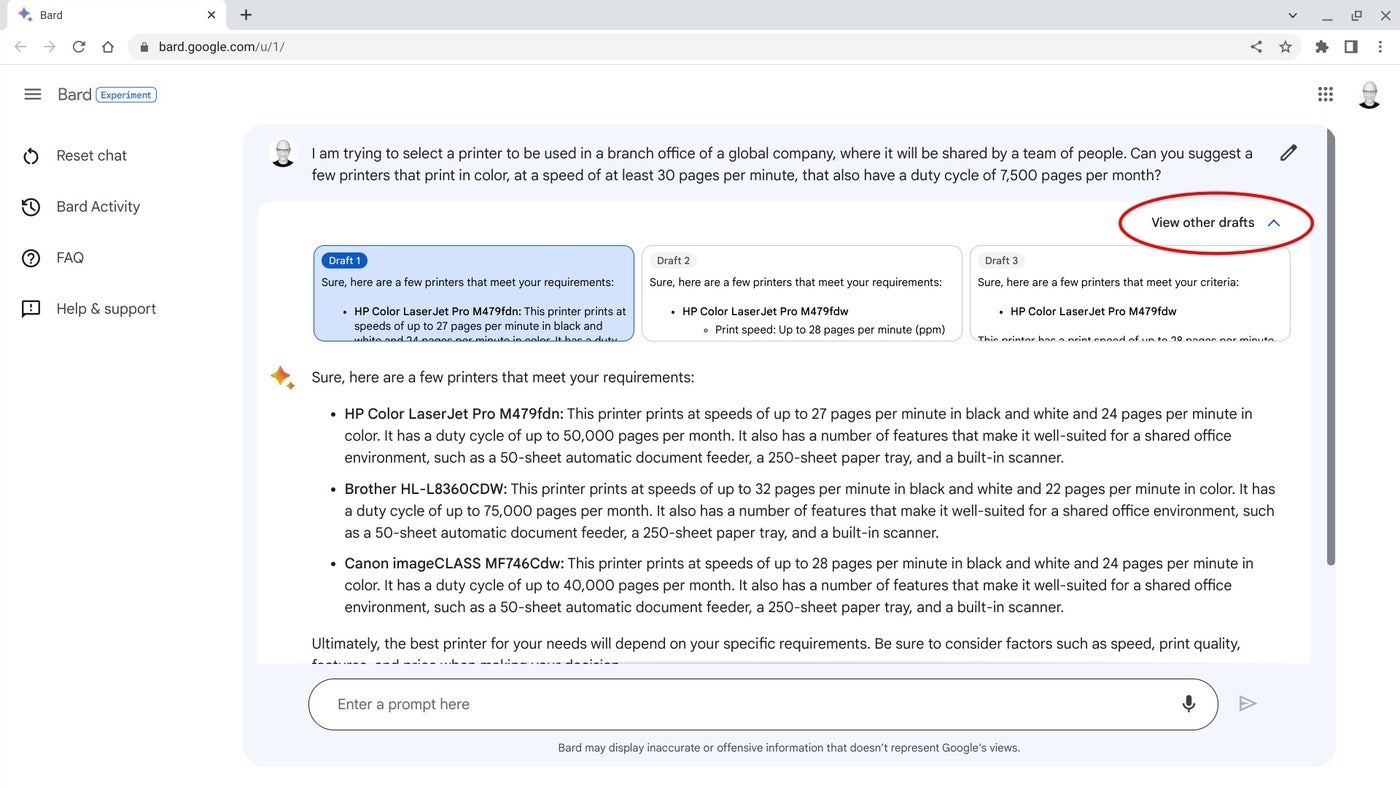
Not sure what sort of context is needed? Review the standard set of reporting questions — who, what, when, why, where and how — and consider the answers to each of those as you craft your prompt. This type of context can help the system respond with increasingly relevant content.
When possible, provide Google Bard a target number — of words, items or steps in a sequence — to nudge the system toward a preferred level of detail and scope. Seeking a smaller number of items may get you a focused list, but a larger number leaves you with more options to investigate.
When you replace the X with 20 (Figure B, right), you’ll get a much longer list than when you request only 5 (Figure B, left) in the following prompt:
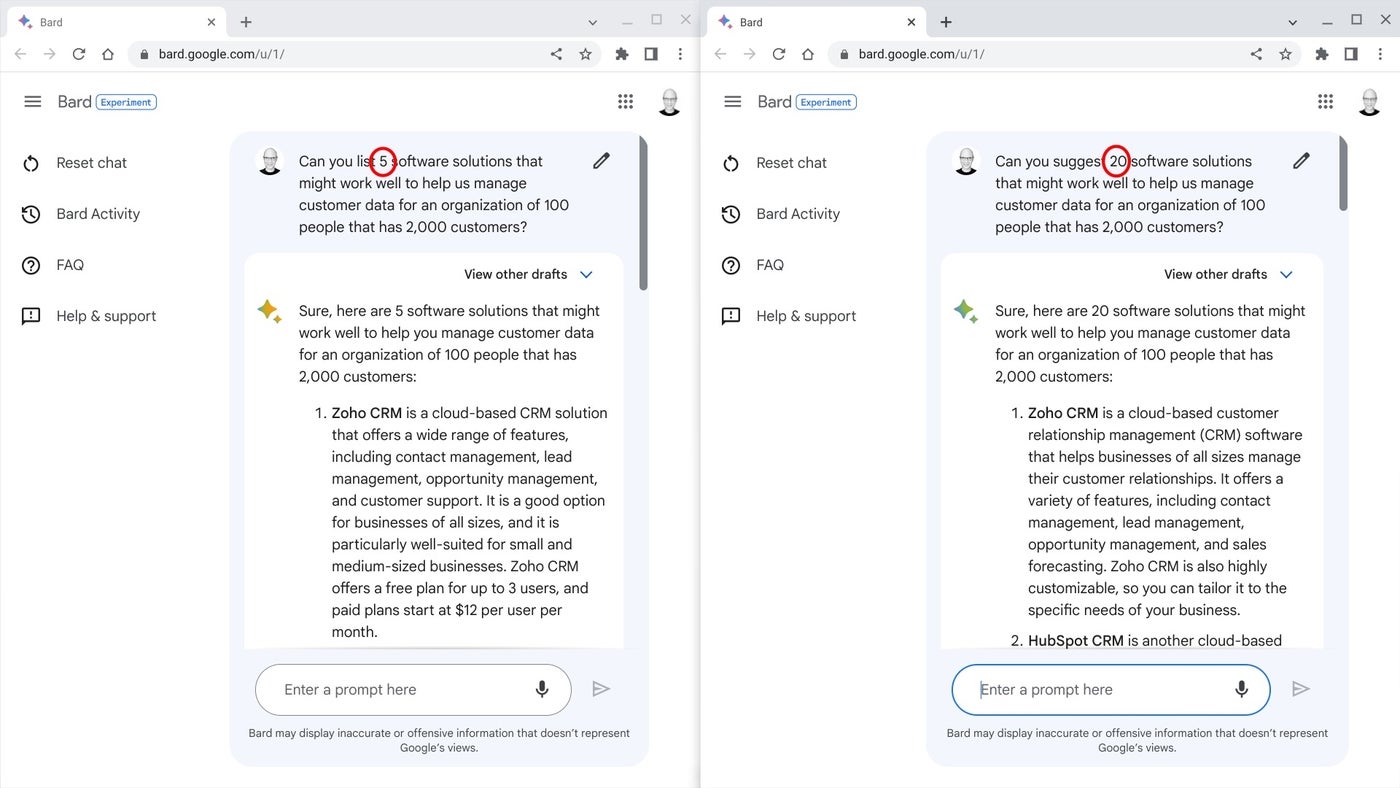
“Can you suggest X software solutions that might work well to help us manage customer data for an organization of 100 people that has 2,000 customers?”
The same is true for sequences: A lower number of steps results in a more condensed description of a process. For example, try the following prompt with a range of steps between 5 and 10:
“In X steps, describe the process needed to deploy security keys for multifactor authentication at an organization of 200 people.”
With 3 steps, the descriptions are broad and general. As the number increases, each step in the returned text tends to be more specific.
After the initial response, you may continue the chat to seek additional details (Figure C). You might frequently ask for information, such as:
“How much do each of those cost?”
“Can you create a project calendar for this?”
“Can you suggest other options?”
“Tell me more about X.”
Figure C
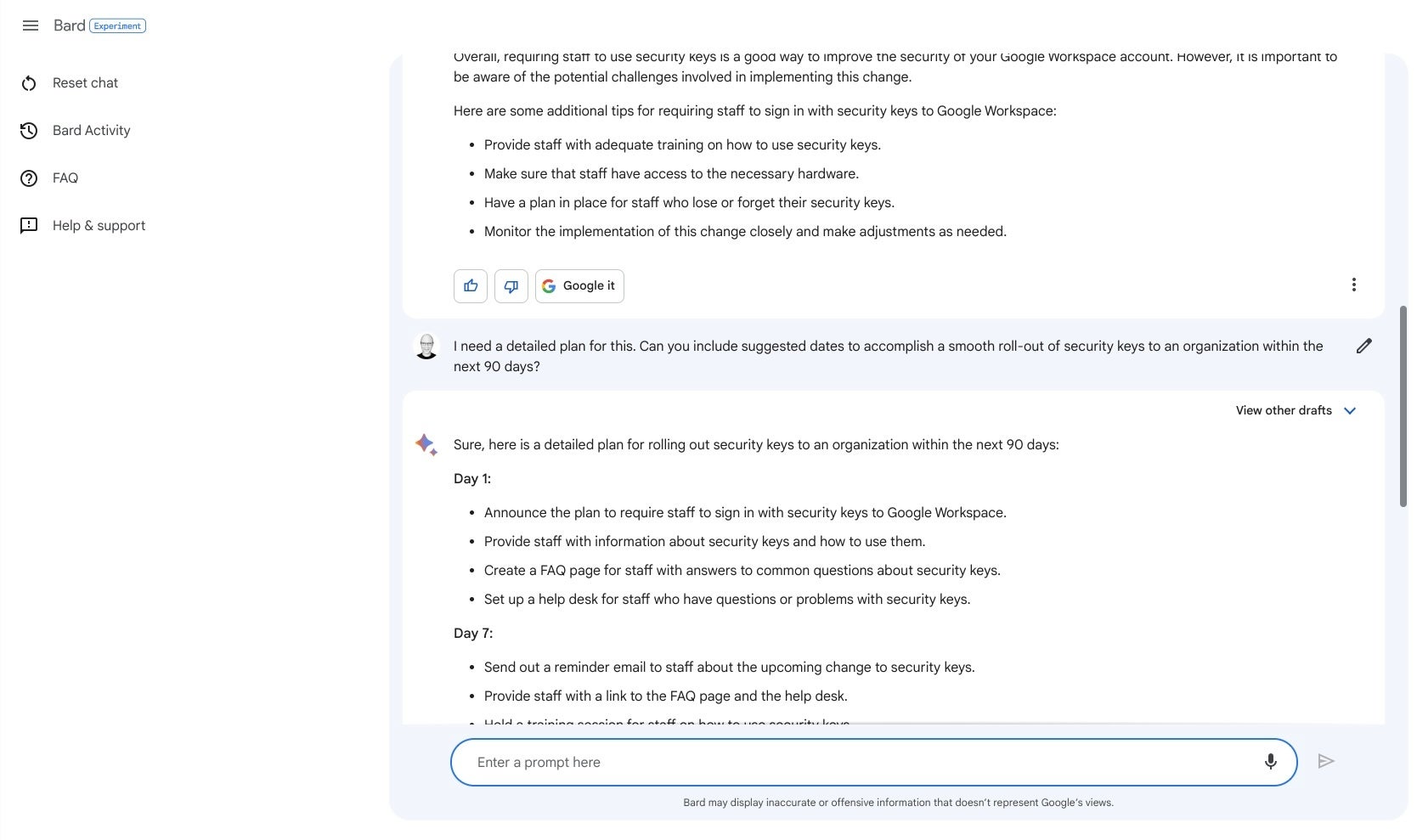
Remember, you may ask complex questions, so you could request “Tell me more about Item1, Item2 and Item3” to learn more about three items at once. You can also use words like “this” (as shown in Figure C) to refer to an earlier chat request.
In a few cases, the system may pause and display only items 1 to 23 out of a requested 25 items list, for example. If that happens, try a “More?” or “Continue” prompt. Often, it will then complete the requested task and provide additional content.
Take the time to verify, correct and edit any response you receive from Bard — and every other large language model-driven chat system, for that matter. Google states that Bard is experimental; even if it were not, information on the internet isn’t always entirely complete, current or correct. That may seem obvious, but far too few people rigorously review, test and accurately evaluate online content.
