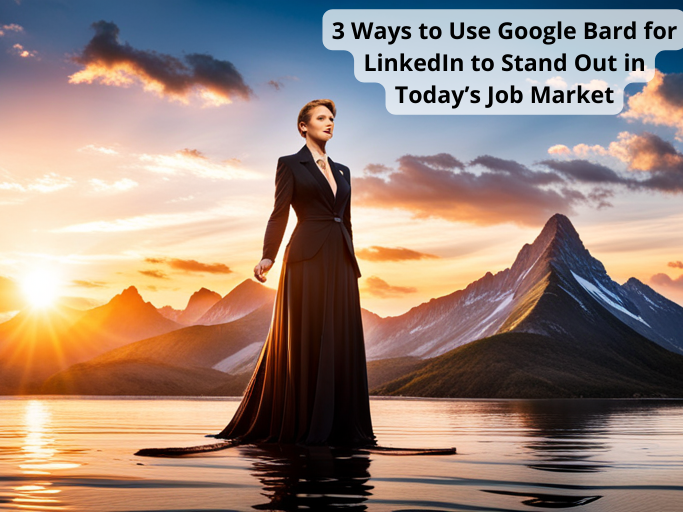
Sound like a lot of work? It doesn't have to be.
With Google Bard, LinkedIn optimization no longer needs to consume hours, significant energy, and considerable effort. Instead, use Google AI to propel your profile to the top of search results and capture the attention of recruiters and connections in a more streamlined, effective, and efficient way.
What the Bard AI chatbot is
How to use Bard for LinkedIn
Determining if your LinkedIn profile is optimized with the free Teal LinkedIn Profile Review tool
Bard, Google's answer to the OpenAI ChatGPT, is a large language model from Google AI, trained on massive data made up of text and code.
Like other conversational AI (artificial intelligence) language models (such as the above-mentioned ChatGPT, Jasper, and Bing AI), it can generate text, translate languages, write different creative content, and answer your questions in an informative way.
And even though it's still under development and you'll always need to check the quality of the output before submitting, this AI chatbot can be an effective tool in your job search. With the right understanding and prompts, you can create a Google AI resume, write cover letters, answer application questions, research the company you're applying for, and so much more.
Your LinkedIn "About" section serves as a powerful tool to showcase your professional story and skills. Here’s how to do that with the Google AI chatbot.
1. For the prompt, type "Write a LinkedIn "About" section using my resume." Or "Write a LinkedIn professional summary using my work experience and include my total years of experience, the keyword [keyword you want to use here], and keep it shorter than 150 words."
2. Press "Shift" + "Enter" to create a new line.
3. Then copy the text from your resume into Bard below the prompt.
4. Copy and paste the responses into a separate area (the Work History section of the Teal AI Resume Builder is a great option). Then try a slightly different prompt to generate two more versions. (Remember to save Bard's response each time!)
5. Finally, sort through the options, explore the parts you like from each generated version, add your flair, and finalize a summary that best reflects you.
Once you’ve finished, paste the summary back into the "About" section of your LinkedIn profile.
Resume achievements (or resume accomplishments) highlight your impact in the roles you've held—and that's also the case for your LinkedIn "Experience" section.
To craft measurable achievements, follow the process above, but for step one, try one of the prompts:
Write three resume achievements for [role] and include success metrics with [keywords you want to include]. Use my resume below as a reference. [Press "Shift" + "Enter," then copy and paste your resume under the prompt.]
Write four job achievement bullets for a [title] position that describes impact and uses metrics. Include at least two of these keywords: [keyword options].
Write three job achievements with metrics based on these job responsibilities. [Press "Shift" + "Enter," then copy and paste your job description under the prompt.]
Having a strong headline means not only can other LinkedIn users (or your followers) search for you within the platform itself, but your profile can also be found through a larger search engine like Google Search, Microsoft Bing, or Yahoo.
So let's go over how you can use Bard (or even ChatGPT) to create a stellar LinkedIn headline that grabs a world of attention in an exciting and captivating way.
1. For the prompt, type: "Write a LinkedIn headline using my resume and keep it shorter than 220 characters." Or, "Write a LinkedIn headline in a conversational tone using my work experience and the keywords [keywords you want to use]. Keep it shorter than 220 characters."
2. Press "Shift" + "Enter" to create a new line.
3. Copy the text from your resume Work Experience section into Bard.
4. Save your responses in a separate area (Teal is a great option), and then generate two more versions.
5. Sort through the options, pull what you like from each generated version, and finalize a headline that reflects you best.
Having an active presence on LinkedIn can help you stand out as a candidate: The more feedback (likes and responses) your post gets, the more visible you are—a large reason there's so much emphasis on using social media platforms to grow your network and build your personal brand.
Large language model tools like ChatGPT and Google's Bard can quickly generate ideas to help you move the needle on every post.
Below are some basic prompts to generate quality ideas for LinkedIn content.
"What are some of the best strategies [role] can use to build a strong and effective tech team?"
"What effective content strategies are used in the [type of] industry to scale quickly? And why do they work?"
"How can company leaders in the [industry] encourage [type of] innovation and creativity within their organizations? Please list tangible ideas only."
"What are some ways to foster interest in creating a culture of diversity, equity, and inclusion in the [type of] industry?"
"What are some common mistakes that leaders in the [type of] industry make when scaling their business?"
Now that you understand how to make new AI technology work for you, it's time to make sure your profile is optimized.
The Teal LinkedIn Profile Review tool is free. You only need to download the Teal Chrome Extension and navigate to your profile. Then, it'll offer personalized suggestions on specific sections to help you rank well in LinkedIn search results.
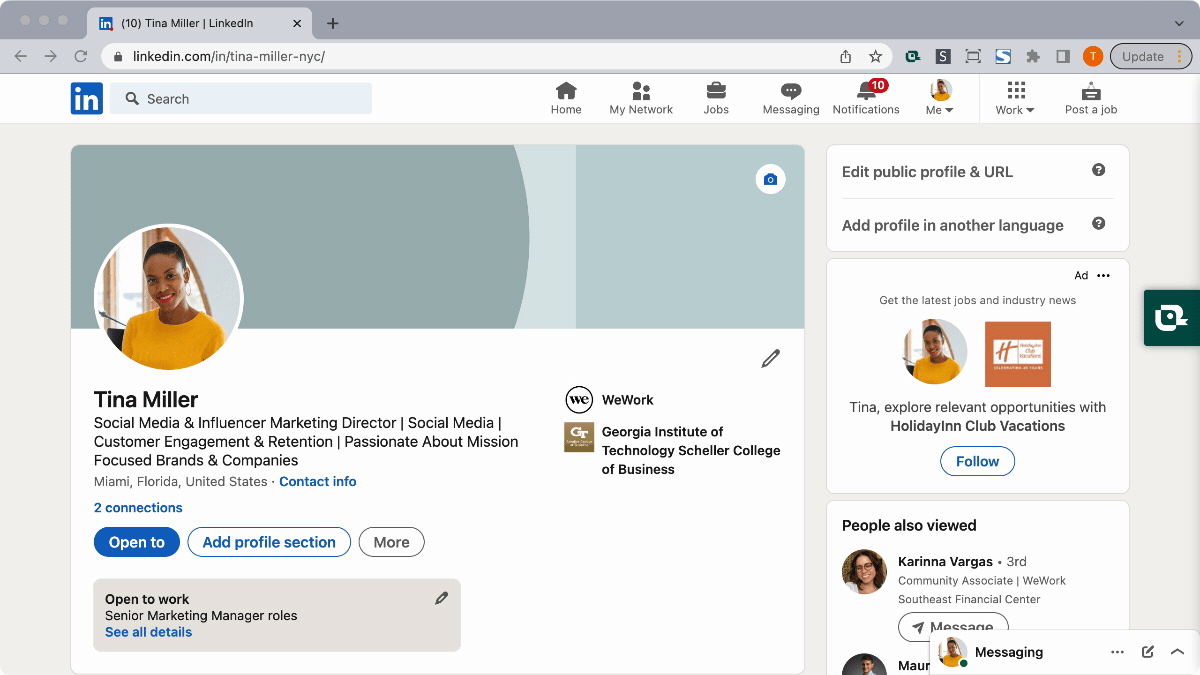
Head to the Teal Career Hub for more tips on optimizing your resume, cover letter, and other job application materials with Bard and ChatGPT.
