
We will start by downloading the necessary libraries:

For this tutorial I will use VSC, but you can use whatever environment you want, including notebooks or Google Colab.
Note: I will use single file for this tutorial, but feel free to split code into modules.
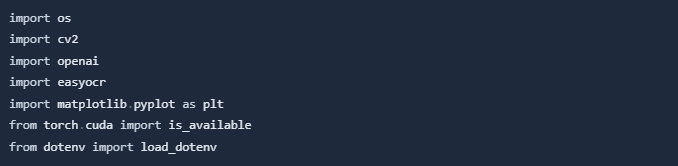
For this task we will use the EasyOCR. We will create a class that will be able to extract the text for us!
class Reader:
def __init__(self, is_cuda=False):
self.reader = easyocr.Reader(['en'], gpu=is_cuda, model_storage_directory=os.path.join('models'), download_enabled=True)
def __call__(self, img):
return self.extract_text(img)
def extract_text(self, img, show_text=False, show_confidence=False):
result = self.reader.readtext(img)
extracted_text = []
for text in filter(lambda x: x[-1] > .45, result):
box, acc_text, confidence = text
# box[0] and box[2] - upper left and lower right corners of the box
img = cv2.rectangle(img, [int(i) for i in box[0]], [int(i) for i in box[2]], (0, 255, 0), 2) # each coordinate is a list has to be int
if show_text and show_confidence:
img_text = f'{acc_text} - ({"{:.3f}".format(confidence)}%)'
elif show_text:
img_text = acc_text
elif show_confidence:
img_text = f'CONF: ({"{:.3f}".format(confidence)}%)'
if show_text or show_confidence:
img = cv2.putText(
img,
img_text,
(int(box[0][0]), int(box[0][1] - 3)),
cv2.FONT_HERSHEY_SIMPLEX,
fontScale=.5,
color=(168, 90, 50),
thickness=2
)
extracted_text.append(acc_text)
return extracted_text, img
In __init__ method we define the Reader for English, it will use GPU if it is available, and it will download the models to ./models directory if they are not downloaded yet.
__call__ method allows us to directly call extract_text method using only instance of the class like a function, for example:

Last method is extract_text method. It takes an image as an argument and returns a list of extracted text and the image with bounding boxes. It filters out texts with confidence less than 45%. Method returns tuple: list of extracted texts and image with bounding boxes, if we want it can also show the text and confidence for each bounding box.
Now we can try to use this class to extract text from an image. To make out lives easier I will create function for loading images:

I will use image from Adrian's previous tutorial:
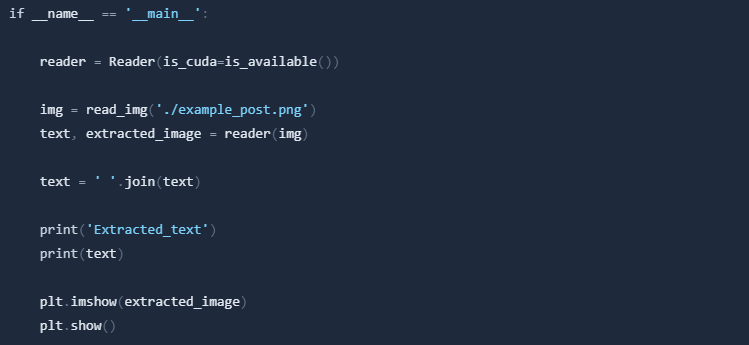
Results:
Image with bounding boxes

Extracted text

We've already done a really good job! But it's not over yet. Now we move on to the text summary using GPT-3.
In this case we also create a class, that will handle our requests to GPT.
Firstly I will create .env file and I will put here my OpenAI API key.

Now I will define class for GPT-3.
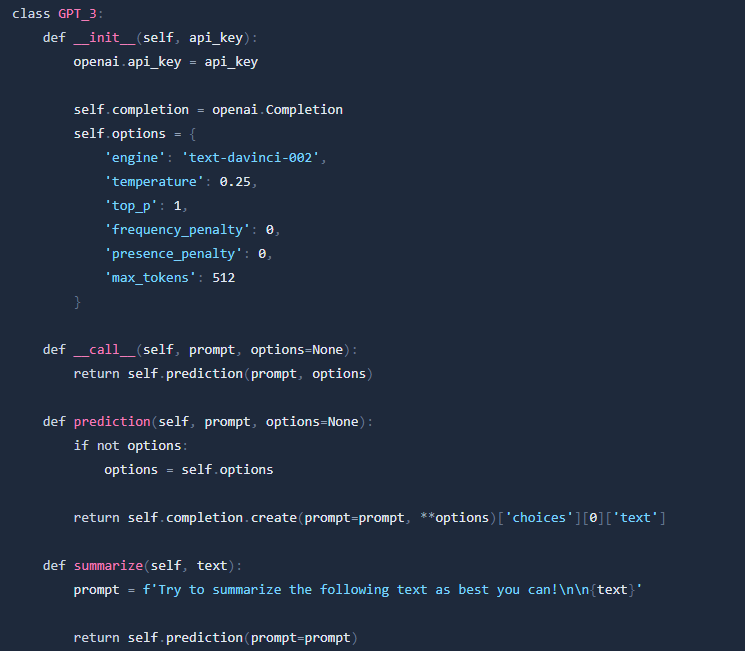
In __init__ method we define the GPT-3 model, options for it, and we set the API key. You can read about these GPT-3 options here.
__call__ - this method has the same purpose as the previous class.
Third method - prediction allow us to make a prediction for a given prompt.
And finally: summarize method will summarize the given text.
After completing the work, our code looks like this:
import os
import cv2
import openai
import easyocr
import matplotlib.pyplot as plt
from torch.cuda import is_available
from dotenv import load_dotenv
class Reader:
def __init__(self, is_cuda=False):
self.reader = easyocr.Reader(['en'], gpu=is_cuda, model_storage_directory=os.path.join('models'), download_enabled=True)
def __call__(self, img):
return self.extract_text(img)
def extract_text(self, img, show_text=False, show_confidence=False):
result = self.reader.readtext(img)
extracted_text = []
for text in filter(lambda x: x[-1] > .45, result):
box, acc_text, confidence = text
# box[0] and box[2] - upper left and lower right corners of the box
img = cv2.rectangle(img, [int(i) for i in box[0]], [int(i) for i in box[2]], (0, 255, 0), 2) # each coordinate is a list has to be int
if show_text and show_confidence:
img_text = f'{acc_text} - ({"{:.3f}".format(confidence)}%)'
elif show_text:
img_text = acc_text
elif show_confidence:
img_text = f'CONF: ({"{:.3f}".format(confidence)}%)'
if show_text or show_confidence:
img = cv2.putText(
img,
img_text,
(int(box[0][0]), int(box[0][1] - 3)),
cv2.FONT_HERSHEY_SIMPLEX,
fontScale=.5,
color=(168, 90, 50),
thickness=2
)
extracted_text.append(acc_text)
return extracted_text, img
class GPT_3:
def __init__(self, api_key):
openai.api_key = api_key
self.completion = openai.Completion
self.options = {
'engine': 'text-davinci-002',
'temperature': 0.25,
'top_p': 1,
'frequency_penalty': 0,
'presence_penalty': 0,
'max_tokens': 512
}
def __call__(self, prompt, options=None):
return self.prediction(prompt, options)
def prediction(self, prompt, options=None):
if not options:
options = self.options
return self.completion.create(prompt=prompt, **options)['choices'][0]['text']
def summarize(self, text):
prompt = f'Try to summarize the following text as best you can!\n\n{text}'
return self.prediction(prompt=prompt)
def read_img(img_path):
img = cv2.imread(img_path)
img = cv2.cvtColor(img, cv2.COLOR_BGR2RGB)
return img
if __name__ == '__main__':
load_dotenv() # Load secrets
reader = Reader(is_cuda=is_available())
gpt_3 = GPT_3(os.getenv('OPENAI_API_KEY'))
img = read_img('./example_post.png')
text, extracted_image = reader(img)
text = ' '.join(text)
print('Extracted_text')
print(text)
summarization_result = gpt_3.summarize(text)
print('Summarized text:')
print(summarization_result)
plt.imshow(extracted_image)
plt.show()
Image with bounding boxes

Extracted text and summarization result

Wow! Look at this! We really are able to create simple app that will be able to summarize our text from a normal photo. Hope you can make good use of it.
