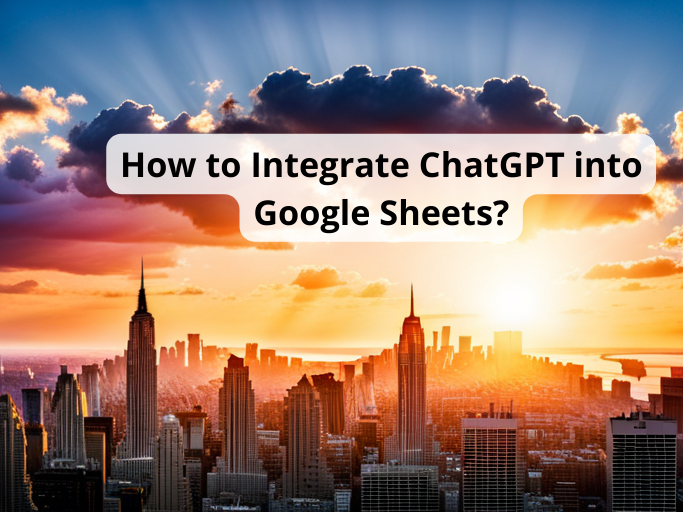
To avail of this service, one needs to have access to its API which is not publicly available yet. However, there is a way to integrate the ChatGPT into Google sheets. ChatGPT is built above GPT-3 and fortunately, OpenAI provides its API. Though GPT-3 API needs you to have a limited amount of credits for access, users can send hundreds or even thousands of requests before paying for more credits.
GPT-3 can understand complex prompts and instructions therefore integrating GPT-3 with Google sheets with a built-in function like Google Script shouldn’t be a problem. When invoked, the function sets up a custom function that sends a request along with the concerned prompts to the OpenAI API.
Integrating ChatGPT with Google Sheets
Go to Google Sheets and click “Extensions>Add-ons>get add-ons”. You will see a Google Workspace Marketplace dialogue box. Type “ChatGPT” in the search bar that is in the top right corner. Select Google Sheets for Windows and Docs. After the installation is complete, you need to enable chatGPT integration into the Google Sheets.
Before that, you need to have an OpenAI account with a valid OpenAI API key. Once you have the key, integrate chatGPT by clicking “Extensions>GPT for Sheets and Docs> Set API Key. Further to enable GPT functions, click “Extensions>GPT for Sheets and Docs>Enable GPT Functions”.
How to use ChatGPT in Google Sheets
Now that integration is complete, implementing it shouldn’t be a tough call. ChatGPT offers a huge stack of functions you can call by typing =GPT ().
=GPT (“write the average of the cells from 101 to 200”)
Disclaimer: Any financial and crypto market information given on Analytics Insight is written for informational purpose only and is not an investment advice. Conduct your own research by contacting financial experts before making any investment decisions. The decision to read hereinafter is purely a matter of choice and shall be construed as an express undertaking/guarantee in favour of Analytics Insight of being absolved from any/ all potential legal action, or enforceable claims.
For example, if you need chatGPT to tell you the average of entries for a certain number of cells, the function can be called in the following way.
