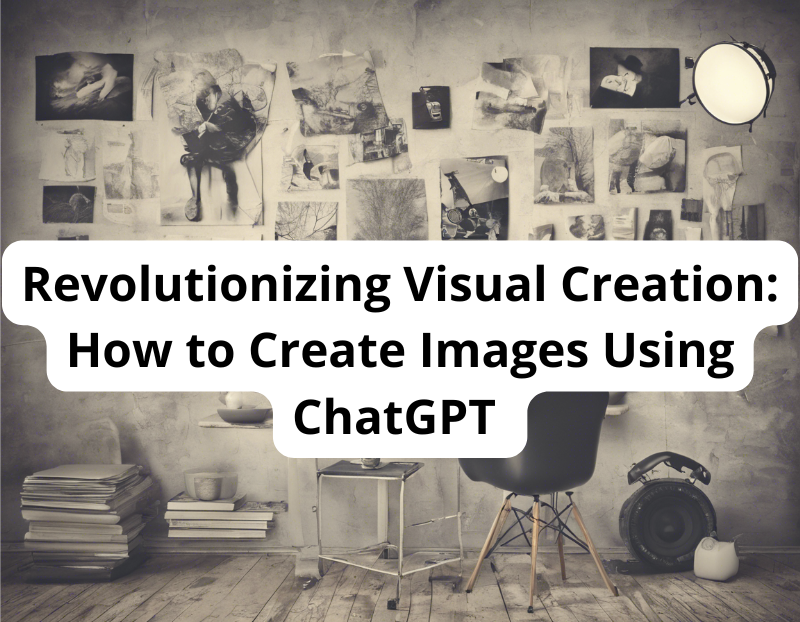
To write an efficient prompt on how to create images using ChatGPT and tools like DALL-E, it’s important to follow these tips:
Be Specific and Detailed: Describe clearly and in detail what you want to see in the image, such as objects, colors, ambience, lighting, and any other important elements.
Avoid ambiguity: Make sure your description isn’t ambiguous or confusing. The clearer the description, the better the result.
Include Context and Composition: If the image has a particular story or context, include it. It is also helpful to describe the composition, such as the arrangement of the elements, whether the view is near or far, etc.
Style and Emotion: If you have preferences for artistic style or emotional atmosphere (e.g., lighthearted, somber, surreal), mention them.
Size & Orientation: Specify whether you prefer a square, portrait, or landscape image.
Avoid Problematic Requests: Don’t include elements in your prompt that violate ethical guidelines, such as depictions of real people, copyrighted characters, or offensive content.
By following these tips, you will be able to create prompts that result in more accurate images that meet your expectations.
To create images using ChatGPT, you can specify various art or graphic styles. Here are some examples:
Realism: Accurate and detailed depiction of real life, as in a photograph.
Impressionism: A style that captures the overall impression of a scene with loose brushstrokes and vibrant colors.
Expressionism: Emphasizes emotional expression with the use of intense colors and bold strokes.
Surrealism: Dreamlike or fantastical elements that defy conventional logic.
Cubism: Use of geometric shapes and multiple perspectives.
Abstract Art: Focused on shapes and colors, without depicting specific objects.
Comic or Manga Style: Mimicking the art of Western comics or Japanese manga.
Pixel Art: Digital art that mimics the style of retro video game graphics.
Minimalist Art: Use of simple shapes and limited colors for subtle effect.
Concept Art: More focused on the idea or concept than on detailed execution.
Watercolor Style: Imitating the watercolor painting technique.
Ink Art: Use of lines of black ink for outlines and details, often with a drawing style.
Art Nouveau: Style characterized by wavy lines, organic shapes, and often motifs inspired by nature.
Art Deco: Style known for its geometric designs, elegant lines, and often feeling of luxury and modernity.
Gothic: A style that often features dark, architectural, and sometimes with a sense of mystery or melancholy.
Baroque: Known for its extravagance, rich detail, and drama, often with a strong play of light and shadow.
Renaissance: Inspired by the art and culture of the Renaissance period, with an emphasis on proportion, perspective, and humanity.
Pop Art: A style that uses bright, bold colors, and often elements of popular culture and media.
Futurism: Focused on speed, technology, and futuristic themes, often with a sense of movement and dynamism.
Folk Art: Inspired by the traditional and cultural art of diverse communities, often with a focus on simple patterns and designs.
Retro or Vintage Style: Mimics the art and designs of decades past, offering a nostalgic feel.
Kinetic Art: Art that relies on movement or gives the illusion of movement.
Digital Concept Art: Focus on ideas and concepts, presented in a modern digital format.
Neo-Impressionism: Similar to Impressionism, but with a focus on more structured brushwork techniques.
Each of these styles can bring a unique atmosphere and character to your image, and they can be adapted or combined according to your specific needs.
To create images for web content using tools like ChatGPT and DALL-E, it’s important to consider both the purpose of the content and the overall web design. Here are some instructions you can follow:
Purpose and Theme: Clearly define the purpose of the image. Is it for a blog article, a homepage, a social media post? The theme should be aligned with the content of the website.
Dimensions & Resolution: Specifies the appropriate size and resolution. Web images often need specific dimensions to fit well into the site’s design.
Style and Colors: Choose a style and color palette that complements the overall design of your website. This helps to maintain a consistent aesthetic.
Text in Image: If you need text within the image (such as a headline or call-to-action), indicate the position and style of the text.
SEO optimization: Consider adding relevant elements that may be useful for search engine optimization, such as descriptive alt text.
Accessibility: Think of accessibility as the appropriate contrast between elements for visually impaired users.
Responsiveness: Images need to look good on different devices, so you might need mobile and desktop versions.
Originality and Relevance: Make sure the image is relevant to the content and offers a unique or engaging perspective.
Readability: If there are textual elements, make sure they are legible and not overshadowed by other elements in the image.
Avoid Problematic Content: Do not include elements in the prompt that violate ethical guidelines, such as depictions of real people without their consent, copyrighted characters, or offensive content.
These instructions will help you create visuals using ChatGPT that are not only visually appealing, but also functional and effective for your web content.
To request an illustration for a blog article when creating images using ChatGPT, it’s important to be detailed and specific in your request for the best results. Here’s a step-by-step guide:
Define the Topic of the Article: Briefly explain the topic of the article so that the illustration is relevant. For example, if it’s an article about sustainable technology, mention that.
Desired Art Style: Choose an art style that fits the theme and tone of the blog (e.g., minimalist, realistic, cartoonish).
Color Palette: If there are specific colors that need to be used to match the aesthetics of the blog, indicate them.
Specific Elements: Mention any important elements or symbols that need to be included in the illustration.
Emotion or Message: Describe the emotion or message that the image should convey (e.g., optimism, seriousness, innovation).
Format & Size: Specifies the format (e.g., landscape for a blog header) and the exact size(s).
Text in the Image: If you need the image to include text (such as a title or phrase), specify where and how it should appear.
Examples or References: If you have examples of illustrations that you like, you can mention them to give a better idea of your desired style.
Restrictions or Special Considerations: Mention any restrictions, such as avoiding certain elements, or whether the image should be suitable for all audiences.
With these prompts, you will be able to request an illustration that perfectly fits the content and style of your blog.
If you want an image similar to an existing one, but they are not the same, while maintaining the same style, how should I request it?
To create images using ChatGPT by requesting an image similar to an existing one but unique in its design, while maintaining the same style, follow these steps:
Describe the Original Image: Explains the key features of the existing image, such as its style, predominant colors, main elements, and overall composition.
Specify Desired Changes: Mention which elements of the original image you want to change. This can include altering characters, background, colors, or adding/removing specific elements.
Maintain Style Consistency: Be sure to emphasize that you want to maintain the artistic style of the original image. Describe that style in detail to ensure consistency.
Purpose of the New Image: Explains the intended use for the new image, as this may influence how it should be adapted.
Visual References: If possible, provide the original image or similar visual references so that the creator has a clear foundation of what you’re looking for.
Restrictions or Limitations: Mention any specific restrictions, such as the need to avoid certain elements for copyright.
By following these steps, you will be able to request an image that captures the essence of the original while maintaining a coherent style, but that is unique and adapted to your needs.
Yes, you can upload a reference image to help create images using ChatGPT. By providing an existing image, you can more accurately indicate the elements you like and the ones you want to change or adapt. This is especially useful for maintaining a specific style or to ensure that certain aspects of the original image are reflected in the new creation.
When uploading a reference image, be sure to describe in detail which aspects of that image you want to keep and which you want to modify. This will help create a new image that fits your needs while remaining consistent with the style or theme of the original image.
The maximum image dimensions that ChatGPT can create, specifically through tools like DALL-E, are generally 1024×1024 pixels for square images. For wider or taller image formats, such as portraits or panoramas, the dimensions can be 1792×1024 pixels or 1024×1792 pixels respectively.
These dimensions ensure good resolution and detail for a variety of uses, although they may not be sufficient for applications that require ultra-high resolutions, such as large prints. However, for most digital uses, such as web content, social media, or presentations, these dimensions are usually more than adequate.
No, ChatGPT and associated image generation tools like DALL-E do not have the ability to optimize images for the web in terms of reducing file size or changing image formatting to improve loading and performance on websites. These tasks often require image editing software or specific image optimization tools.
Optimizing images for the web involves adjusting the resolution, changing the file format (e.g., from PNG to JPEG), and compressing the file size while maintaining acceptable visual quality. Tools such as Adobe Photoshop, GIMP, or specific online services can perform these tasks.
Therefore, after generating an image with ChatGPT, I would recommend using image editing software or an online optimization tool to adjust the image for web use.
